Wondering how to fix the IPTV Smarters Pro audio only problem? Let’s delve into the best-written guide and know how to get rid of it. IPTV Smarters Pro is one of the popular video applications for live streaming on TV channels and movies. This application was initially integrated with mobile phones or used on computers, laptops, or big screens-smart TVs. Most users face a problem within the application when they don’t see videos but hear only audio. It’s rather annoying, having to wait to enjoy streaming without being interrupted. Fortunately, there are several ways in which you may resolve the issue of audio-only within IPTV Smarters Pro, be it on Android, iOS, or any other platform.
Here’s how you may cover the different solutions to which you might resolve such a problem and enjoy smooth playback within IPTV Smarters Pro. Let’s dive into how to fix IPTV Smarters Pro audio only problem with various devices.
For Subscription: XtremesHD IPTv Uk
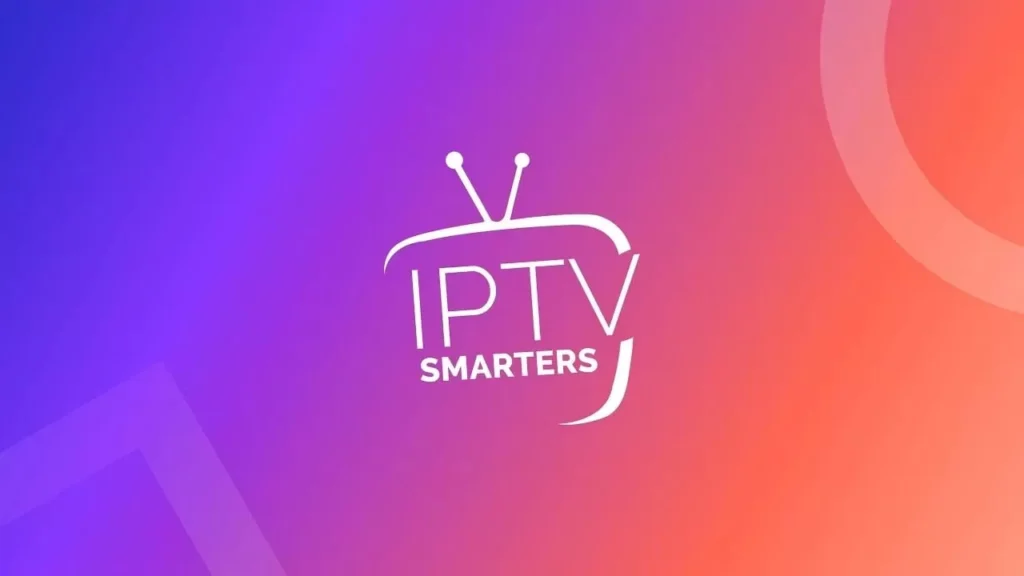
Steps to fix IPTV Smarters Pro Audio only Problem:
1. Confirm Compatibility with Your Device and the App’s Newest Version
The first step in troubleshooting is to ensure your device is compatible with IPTV Smarters Pro and you are using the latest version of the app. Some older versions of the app may have bugs, which cause issues such as audio-only playback.
Steps to Update IPTV Smarters Pro:
Android/iOS: Open the Google Play Store for Android or the Apple App Store for iOS and search IPTV Smarters Pro. Select Update if available. This will apply any updates to installations and bring new features with bug fixes.
Smart TVs/Firestick: In the app store on your device, Amazon Appstore for Firestick in this example, update IPTV Smarters Pro if there is an update.
If your app is updated, make sure that your OS on your device is up to date as well because some the older versions might not be compatible with the app.
See Our Services: Xtreme HD IPTV UK
2. Video Decoder Settings
In IPTV Smarters Pro, the audio-only problem is very much linked to video decoder settings. If the device that you are using is not compatible with the default video decoder, it will lead to audio-only playback. A different video decoder may be switched for this purpose in the settings.
Change Video Decoder
1. Launch IPTV Smarters Pro and go to Settings.
2. Find Player Settings or Decoder Settings.
3. Change the video decoder of the streaming app from Hardware Decoder to Software Decoder or vice versa.
4. Attempt replaying the video again since the application would have reopened itself.
Some users claim that they were able to play videos fluently or even make the audio-only issue go away by using a third-party media player. Such players are VLC or MX Players. To achieve this, download your compatible media player for your phone and open the settings in that application that involve selecting the preferred player.
See UK Subscription: Xtreme HD IPTV Uk
3. Clear Cache and Data
Clearing the IPTV Smarters Pro cache and data might resolve some software bugs that might have resulted in causing the audio-only issue. This will leave the application in default condition, and you’ll have to log back in after clearing.
How to Clear Cache and Data
For Android Users
- Launch Settings > Apps > IPTV Smarters Pro
- Tap Storage then on Clear Cache and Clear Data
For Firestick:
- Go to Settings > Applications > Manage Installed Applications > IPTV Smarters Pro
- Clear Cache and Clear Data
Reboot the application to check if it is still problematic
4. Check Internet Connection
If the internet connection is unstable or weak, it may negatively influence how the video plays. It might take a long time to play or even play audio only. This makes one wonder if the problem lies on their end about the internet connection, and in such a case, checking the internet speed and connectivity may help rule it out.
To Improve Internet Connection:
First, be sure you are connected to a stable Wi-Fi network, which has at least 10 Mbps for HD streaming.
Refrain from using any VPN that you think slows your internet connection.
Try to find an issue with the WIRED devices using an Ethernet cable for a stable connection.
If your connection is stable, and it’s still not working, then try some of the following troubleshooting steps.
5. Disable Hardware Acceleration
Hardware acceleration in IPTV Smarters Pro can sometimes create a problem when it’s not working properly with the devices concerning the playback. Disable this could help to solve the problem.
Are you looking for Best IPTV Subscription: Click Here IPTV Service
Steps to Disable Hardware Acceleration:
1. Open IPTV Smarters Pro; move to the settings
2. Select Player Settings and find an option that says, Hardware Acceleration
3. Uncheck the box or toggle off to deactivate this option
4. Now restart the application and see if the issue is resolved.
If disabling hardware acceleration causes video playback on your device to become unusable, then switching to an external player may be in order.
6. Try different IPTV servers
Sometimes, it is just the particular IPTV server you’re connected to that isn’t the problem with the application itself. Some servers are bound to different devices, while other servers don’t receive support for specific codecs. To verify this, try switching to a different IPTV server if available in your subscription; otherwise, you can contact the IPTV provider who should be able to assist you.
Adding a New IPTV Server
- Open IPTV Smarters Pro and navigate to Add New User or Add New Server
- Input the URL of the new server and login details
- Pick the newly added server. Play a few videos with this one also.
This should likely still not be enough to sort your problem for you, probably the old server, and you should then contact your IPTV service provider to sort things out
7. Reinstall IPTV Smarters Pro
If nothing of the methods above resolves, then reinstallation of the IPTV Smarters Pro application will resolve any long-pre-existing problem or corrupted files in the app.
Read: IPTv Ads one on kodi
How to Reinstall
Android/IOS: Uninstall IPTV Smarters Pro, and re-install it back from Google Play Store or Apple App Store
Log in and see if it is okay.
8. Alternating IPTV Application
If you’ve done all the above and are still experiencing audio only, consider switching over to another IPTV app that works with your device. There are other IPTV applications besides what you are using; there are also several others listed here as examples:
• TiviMate
• Perfect Player
• GSE Smart IPTV
Alternative IPTV applications may have differences in playback options, and you may find one to suit your device better.
9. Contact details from IPTV Smarters Help How to do it:
If the above troubleshooting methods did not solve the problem, you may contact IPTV Smarters Pro for help or check their forums for answers. The developers might be already aware of the bug and might add extra information or updates that would have helped to resolve the problem. Please provide the model of your device, OS, and app versions to them for further help.
Must Read: IPTV Smarters Pro: Best App For 4k Streaming
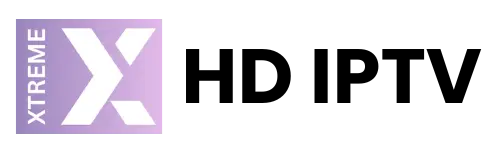
One Response