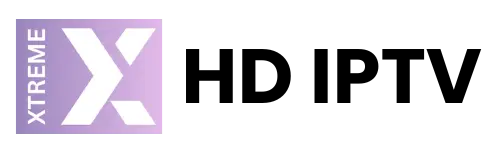Constant buffering on the IPTV Smarters or any other live-streaming application may make every view an affair. Firestick is one of the handiest devices known for its streaming capabilities, and quite popularly, it is used for IPTV. Most users have complaints when using the Firestick saying that the Firestick is always giving them too much buffering. That, too, while accessing one of the high-demanding channels on the IPTV platform. We’ll explain why your Firestick might persistently show buffering and 12 ways you can stop the same.
What does it mean to buffer on a Firestick and IPTV Smarters? When the data cannot reach your Firestick quickly, the buffering makes the play the buffering nightmare. There can be various reasons for it such as :
- Internet Speed: The most common reason for buffering on Firestick is internet speed.
- Device Storage: Firesticks are not too big in terms of storage. Overloaded cache or unused apps will slow down the performance.
- Old Firestick Model: The older the Firestick model, the less it can keep up with high-definition content and results in more buffering.
- Overheating: Prolonged usage can make your Firestick overheat, and this reduces performance and increases buffering.
- Network Congestion: Several devices connected to the same network slow down the internet connection, leading to more buffering.
- App-Related Issues: IPTV Smarters and other apps need updates to work efficiently. Outdated apps cause buffering.
12 Effective Tips to Stop Buffering on IPTV Smarters Firestick:
1. Clear Cache on IPTV Firestick Apps
Cache buildup slows down your IPTV Smarters Firestick.
- Go to Settings on your Firestick.
- Select Applications, then Manage Installed Applications.
- Clear Cache.
This should make the app run faster and reduce buffering.
2. Check Your Internet Speed
For smooth streaming, your IPTV Smarters Firestick requires an internet connection of at least 20 Mbps for HD content. Run a speed test on your Firestick to see if your connection meets these requirements. If the speed is too low, consider upgrading your internet plan or switching to a wired connection.
3. Restart Your Firestick
Sometimes, a simple restart can solve minor glitches causing buffering. To restart your IPTV Smarters Firestick:
- Press and hold the Select and Play/Pause buttons together for roughly five seconds,
- it will restart your device and eliminate the buffering issue.
4. Unplug Unused Devices from Wi-Fi
There are usually many devices connected to the same network that can create congestion, especially if other devices are streaming or downloading. Remove any unused devices from your Wi-Fi network to free up bandwidth for your IPTV Smarters Firestick.
5. Avoid ISP throttling using a VPN.
This buffering with IPTV is more likely to happen because streaming services are throttled by the ISPs themselves. A VPN, a virtual private network will hide whatever kind of streaming activities you want to do on your network, which again helps one to avoid such throttling. Consider purchasing a highly reliable VPN and end all these buffering processes on the Firestick resulting from this kind of throttling in your ISP.
6. Lower Video Quality
Video streaming in 4k or HD usually requires powerful internet. Thus, consider reducing the quality of videos from your IPTV smarters or on your settings in the Firestick by adjusting the streaming quality on it.
- In your IPTV app, find Video Quality Settings and select a lower resolution, like 720p.
This can make a huge difference in reducing buffering when internet speeds are low.
7. Update IPTV Smarters Firestick Software
Outdated software may make your Firestick work slowly, which may be the reason for buffering. To update
- Visit Settings > My Fire TV > About > Look for Updates.
Updating your Firestick periodically will ensure that it’s running at optimum levels which may make buffering decrease.
8. Install an External Video Player
Some video players like MX Player or VLC are optimized for IPTV Smarters. This may make buffering low. One can be installed like this:
- Find MX Player in the App Store on your Firestick, install it, and set it as the default player in your IPTV app.
An optimized player increases the efficiency of streaming while decreasing buffering.
9. Update Your IPTV Smarters App
An outdated IPTV Smarters app will not be as efficient, which increases your chances of experiencing more buffering. Updating the app often helps you to have the newest, most efficient app for use:
- Go to Apps > Your Apps & Games > Update.
Always install the available updates to avoid buffers caused by apps.
10. Limit Background Apps and Processes
Too many apps are operating in the background of a Firestick, making them consume the resources of your Firestick. You should close the background apps:
- First, go to Settings then Applications. Manage Installed Applications next.
- Select each app, then choose Force Stop to minimize the strain on the device.
11. Reboot Your Router and Modem
Network issues often cause buffering on IPTV Smarters. Resolving connection issues and improving streaming quality by rebooting your router and modem:
- Unplug your router and modem for about 10 seconds, then plug them back in.
This can resolve network issues that slow down your Firestick’s network.
12. Upgrade to a Newer Firestick Model
Your old firesticks might not be powerful enough to stream content in HD or 4K. This can be a great reason to upgrade when your Firestick keeps on buffering by switching to one of the newer models: the Firestick 4K or Firestick 4K Max. You will be able to enjoy streaming at better speeds and fewer interruptions because they have more powerful processors.
Tips on How to End Buffering Firestick
- Keep Your Router Near Firestick: Sometimes, you will find that your device is far from the router, which will weaken your Wi-Fi signal. Increase your chances of getting rid of buffering by keeping your device within a clear line of sight to the router.
- Avoid Busy Hours: The internet gets congested during peak periods. Internet speeds are not ideal since most people are using them. Try to avoid those busy hours and watch or stream during less busy periods.
Why Does IPTV Buffer So Much on Firestick?
Sometimes, IPTV Smarters and any other IPTV apps end up being more buffering than any other streaming platform. Usually, it is because of the nature of IPTV, which is dependent on the quality of the server and internet speed. The case would be frequent buffering in IPTV apps if the server is overcrowded or has high traffic or the bandwidth of the server is not enough.
Old Firestick Likely to Cause Buffering?
Yes, the older Firesticks will have a lot of trouble keeping up with IPTV streaming, particularly when using HD or 4K content. They just have outdated hardware and process much slower, which brings on lag and buffering. Upgrade to a newer model of Firestick, and most of the performance-related buffering issues will be sorted out.