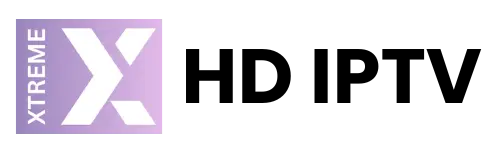IPTV is considered to be one of the fastest alternatives for cable and satellite in the digital entertainment realm. IPTV includes live TV with an assortment of programs and shows, some of which can be obtained through demand. International channels can also be accessed in some of the packages using internet as the medium for service. You may possess an Enigma2 box and may wonder if this service would suit you; besides, you may require to know how to connect IPTV. This comprehensive guide includes all about the IPTV on Enigma2 box and its installation: installation of IPTV on an Enigma2, how to install IPTV on a Zgemma, using PuTTY, etc.
Understanding Enigma2 Boxes
Enigma2 is an open-source operating system that is widely used by satellite and cable receiver boxes in Dreambox, Vu+, and Zgemma. Originally developed for management of satellite feeds, now it caters to an active community, constantly updating and developing plugins. In the OS, customization goes above all, allowing its users to add IPTV streaming capability through third-party plugins.
These boxes are so often sought after by tech-savvy users due to their flexibility and customizability. You can get live satellite feeds, recorded content, and, if configured right, IPTV channels on your Enigma2 box.
Do I Need IPTV on My Enigma2 Box?
Here are the reasons why you should consider IPTV on your Enigma2 box:
- Access to international content: IPTV means one has access to greater global content. One cannot have only the local offers since IPTV provides locals, regionals, or internationals. A range of movies, news, sports, and niche stations is also provided for their audience.
- On Demand- IPTV service providers carry huge catalogues of on-demand content, covering movies and television shows but even special events.
- Savings- IPTV tends to be cheaper than traditional cable or satellite services. Many services provide an extensive channel line-up for lower cost, hence greatly saving on budget.
- Customization: Enigma2 is an open-source platform, and a lot of IPTV applications or plugins can be downloaded on it for betterment and channel arrangement according to personal preference.
- High Definition and 4K Quality: IPTV streams have a quality of HD as well as 4K; therefore, it allows watching content with high-definition resolution as compared to few services in the traditional methods.
If any of these options is suitable for viewing pattern, then IPTV installation in Enigma2 will upgrade your entertainment machine.
How to Install IPTV on an Enigma2 Box
IPTV installation on an Enigma2 box sounds complicated, but if you know what you are doing, you don’t need any technical expertise. Here is a simple guide that can get you started.
- Select the IPTV Provider: Initially, you need to decide on an IPTV service provider who supports Enigma2 boxes. At that point of signing up for their service, they shall give you either the M3U playlist file containing all information required to populate your channels or the API from Xtream Codes required to do the same job.
- Plug-In Installation: Most Enigma2 boxes support IPTV via third party plug-ins. Two common examples of such IPTV-friendly third-party plugins are XtreamTV and E2m3u2bouquet. They allow you to sort and browse through IPTV channels coming from a provider.
- M3U or Xtream Codes Info Upload: Upload this M3U file or API from Xtream Codes with the help of provided M3U to your Enigma2 box. One can directly add channels via M3U playlists whereas Xtream Codes API provide better stability and also channel sorting.
- Restart your Enigma2 Box: Then, add IPTV info to your Enigma2 box. Reboot will refresh all settings as well as load the channels via IPTV to the Enigma2 box.
- Access Channels via Bouquet: After you have rebooted your Enigma2 box, the IPTV channels will automatically appear in the bouquet (the channel list). You can now scroll and view all the IPTV channels available to you based on your subscription.
How to Configure IPTV on Enigma2 (Zgemma Device) using PuTTY
For a user who uses a Zgemma, it will be more flexible to set up IPTV on it using PuTTY. PuTTY is free SSH software that allows you to connect to the command line of your Enigma2 box, and it is easy to set up and handle IPTV
How to Configure IPTV on Zgemma using PuTTY in Steps
- Download PuTTY: First of all, you will need to download PuTTY at https://www.putty.org/. This is totally free and cross-platform and works on both Windows and Linux and Mac.
- Get Your Zgemma Device IP Address: The first thing before connecting to your Zgemma with PuTTY will be your Zgemma device IP address. These are provided in the Network settings section of your Zgemma box.
- Access Zgemma using PuTTY
- Open PuTTY and paste your Zgemma IP address in Host Name.
- Port 23 – when using Telnet / port 22 – in case of using SSH. Open it, then entering the login, logs you onto the Zgemma box. The user login varies, but typically is at “root”
- Enter IPTV Commands in PuTTY: You will be entering in commands with PuTTY to install your IPTV service. Most IPTV services give you a script or series of commands to automatically configure your IPTV service. Paste the following script into PuTTY and hit enter to run:
- Reboot Box: After IPTV installation is complete, restart your Zgemma box for it to refresh the new channels.
- Access Channels using Bouquet: When you reboot your device, bouquets from your IPTV will automatically appear on the bouquets section in Zgemma. Then just navigate to the list for your choice.
This way is helpful because using PuTTY can access command prompts and more personalizations will be available if required; furthermore, you will more easily diagnose the issues on a system if there needs to change some of those configurations.
Troubleshooting Common IPTV Issues on Enigma2 Boxes
IPTV on Enigma2 boxes is mostly reliable but also poses some occasional problems. Some of the common issues and solutions include the following:
- Channels Not Loading: Check your M3U file or Xtream Codes API details in case of channel failure to load from your IPTV. In some cases, the restart of the Enigma2 box refreshes the settings.
- Authentication issues: Occasionally, authentication issues can happen. You have to ensure that your IPTV subscription is active, and that you used the right credentials. In some cases, you need to reconnect using PuTTY or re-upload your M3U file if there are some errors.
Audio or video not in sync: your audio or video might not be in sync with that channel. Try changing the stream or updating your firmware Enigma2.